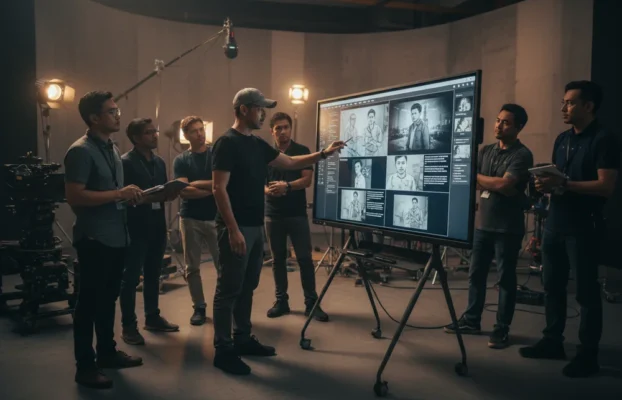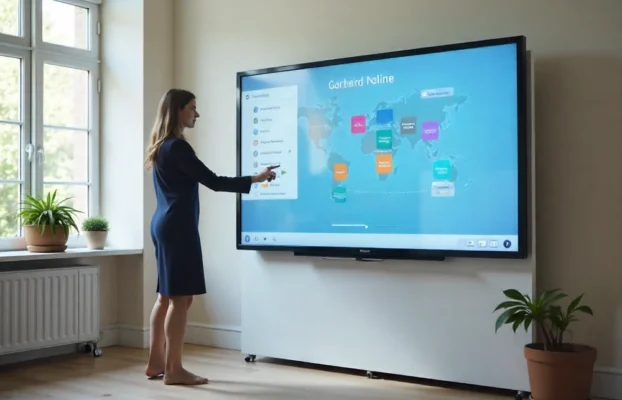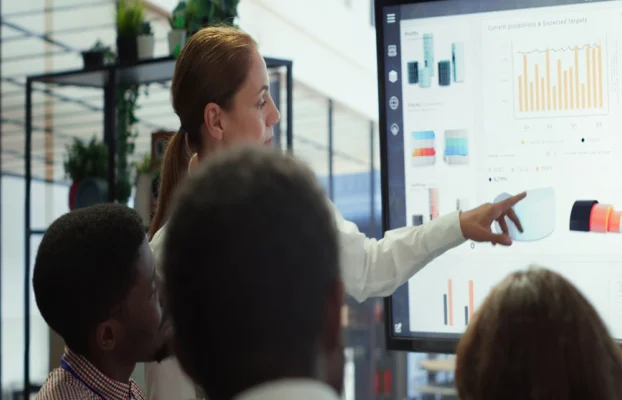A Guide to Setting Up Your Video Conferencing System
In today’s fast-paced business environment, video conferencing has become an essential tool for effective communication and collaboration. Whether your team is working remotely or you’re looking to connect with clients across the globe, a well-configured video conferencing system can help streamline communication and keep your operations running smoothly. This guide will walk you through the steps to set up your video conferencing system, ensuring you have the right tools, configuration, and tips for seamless meetings.

1. Choose the Right Video Conferencing Equipment
The first step in setting up your video conferencing system is selecting the right equipment. This will depend on the size of your meeting space, the number of participants, and the level of audio/visual quality required. Here are the key components to consider:
- Camera: Choose a high-definition (HD) camera with at least 1080p resolution for clear video. For larger rooms, you may need a camera with zoom and wide-angle capabilities to capture all participants.
- Microphone: A high-quality microphone is essential for clear audio. For small rooms, a USB microphone may suffice, while larger rooms may require a conference microphone or a ceiling-mounted system for better sound coverage.
- Speakers: Ensure your system has high-quality speakers that provide clear sound without distortion, allowing everyone to hear clearly, even in larger spaces.
- Display: For group meetings, opt for a large screen or monitor that allows everyone to see the presentation or participants clearly. For smaller setups, a desktop monitor or laptop screen may be sufficient.
- Lighting: Proper lighting ensures clear visibility on camera. If your meeting room has poor lighting, consider investing in LED lights or ring lights to improve video quality.
2. Select a Video Conferencing Platform
Once you have your equipment, the next step is choosing the right video conferencing software. There are several popular platforms available, each offering different features. Some of the most commonly used platforms include:
- Zoom: Known for its ease of use and wide range of features, Zoom is a popular choice for businesses of all sizes. It offers screen sharing, recording, and breakout rooms for larger meetings.
- Microsoft Teams: A great option for businesses already using Microsoft 365, Teams integrates seamlessly with Office apps and offers chat, file sharing, and collaboration tools.
- Google Meet: Ideal for users of Google Workspace, Meet is a simple and reliable video conferencing solution that integrates with Google Calendar for easy scheduling.
- Cisco Webex: Known for its robust security features, Webex is a great choice for businesses that prioritize secure communication.
Consider your business’s needs—whether you require screen sharing, recording, or other features—before choosing the right platform.

3. Set Up Your Meeting Room
The layout and configuration of your meeting room play a key role in the success of your video conferencing system. Follow these tips to ensure your meeting space is optimized for virtual communication:
- Position the Camera Properly: Place the camera at eye level to create a natural line of sight for participants. Ensure it captures everyone in the room without needing to move during the meeting.
- Arrange the Microphones and Speakers: Place microphones centrally to pick up voices clearly, and position the speakers where everyone in the room can hear easily without echoes or feedback.
- Test the Display Setup: Ensure your screen or monitor is large enough for all participants to see clearly. If possible, mount the display at a comfortable height to avoid strain on the eyes or neck.
- Eliminate Background Noise: Choose a quiet space with minimal distractions. Consider using soundproofing panels or white noise machines to minimize background noise and interruptions.
4. Test Your System Before the Meeting
Before conducting your first video conference, test your system thoroughly to ensure everything works smoothly. Here’s a checklist to follow:
- Check the Internet Connection: Ensure you have a stable, high-speed internet connection. A wired connection is often more reliable than Wi-Fi, particularly for larger meetings.
- Test Audio and Video: Run a test call to verify that your camera, microphone, and speakers are working correctly. Make sure your voice is clear and the video quality is high.
- Adjust Lighting: Ensure the room is well-lit, and participants’ faces are visible without harsh shadows.
- Test Screen Sharing and Presentation Features: If you’ll be sharing your screen or giving a presentation, test these features in advance to ensure a smooth experience during the meeting.

5. Best Practices for Video Conferencing
Now that your system is set up, following a few best practices can ensure that your video conferences run smoothly and professionally:
- Mute When Not Speaking: Background noise can be distracting during meetings. Encourage participants to mute their microphones when they’re not speaking.
- Use the Chat Feature: For large meetings, using the chat feature can help participants ask questions or make comments without interrupting the speaker.
- Be Mindful of Body Language: Since video conferencing relies heavily on visual cues, be mindful of your body language. Sit up straight, make eye contact, and avoid distractions like checking your phone.
- Record Meetings for Future Reference: If your platform allows, consider recording important meetings. This provides a valuable reference for attendees who may need to review the discussion later.
Conclusion
Setting up a video conferencing system is a straightforward process when you have the right equipment, platform, and meeting room configuration. By following this guide, you can create a seamless video conferencing experience for your business, ensuring clear communication and collaboration, no matter where your team members are located. With the right setup, video conferencing can enhance productivity, reduce travel costs, and keep your business connected in today’s digital age.
For more tips on setting up a video conferencing system, check out this guide from
ViewSonic.
Learn more about our video conferencing solutions
here.